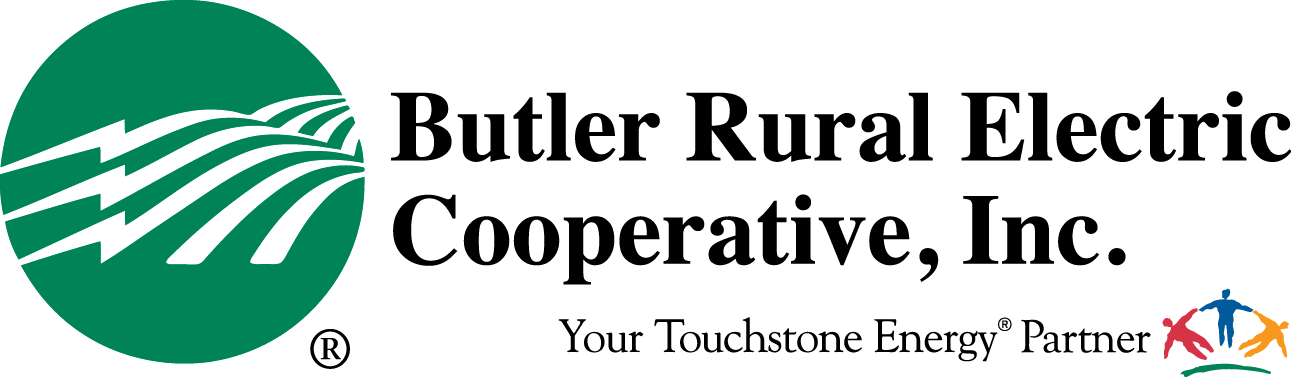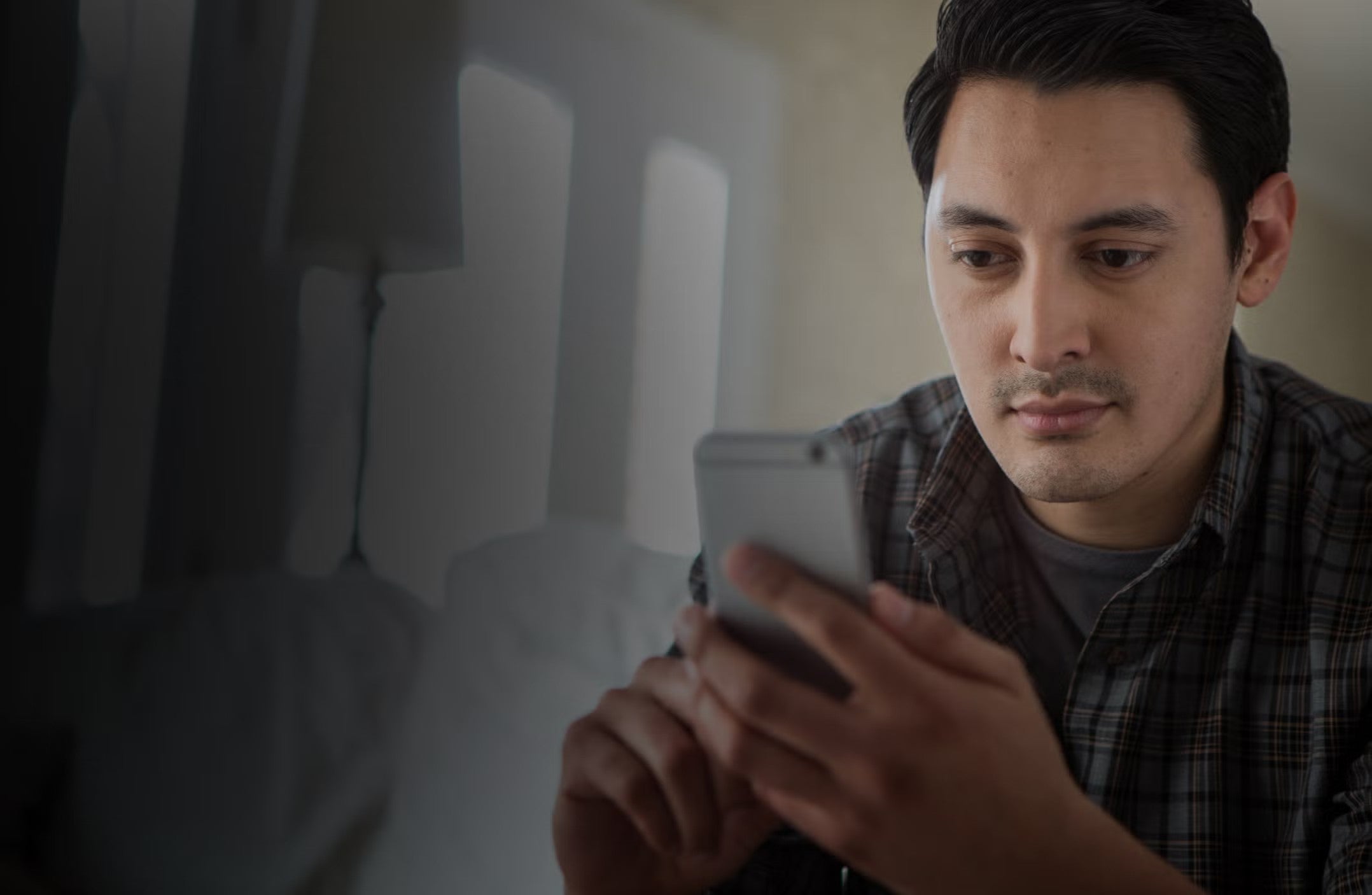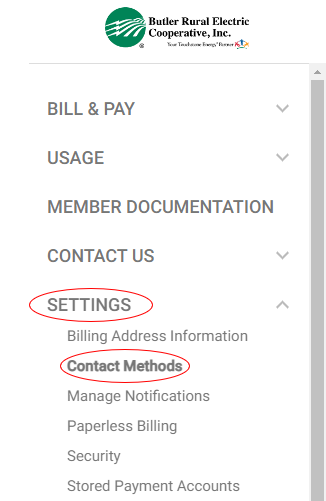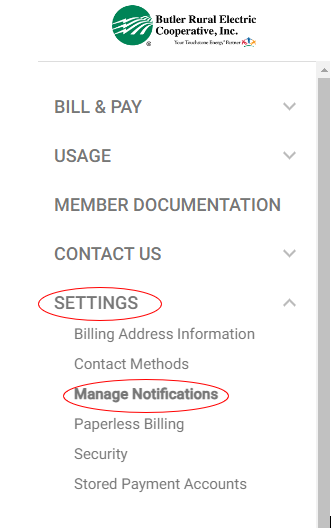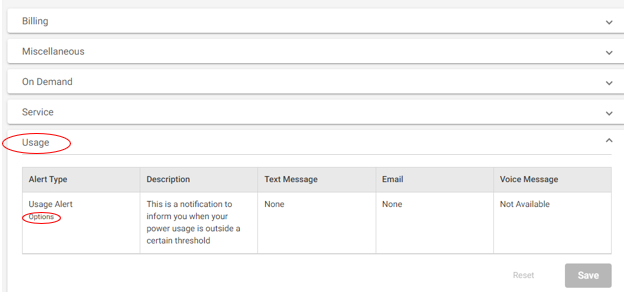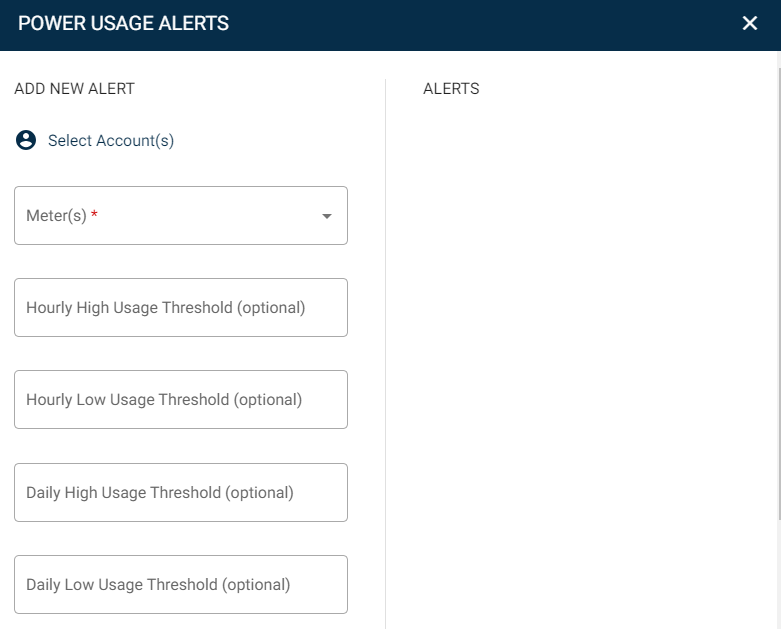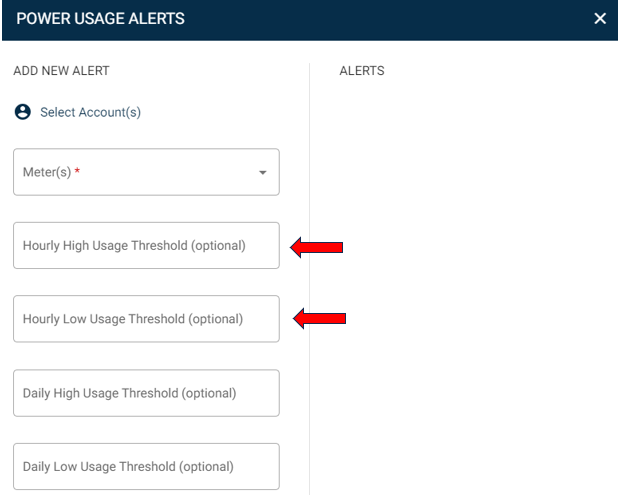3888 Stillwell Beckett Rd Oxford, OH 45056
Eliminate any surprises
With Power Usage Alerts, you can receive a text message or e-mail notification for high or low power use.
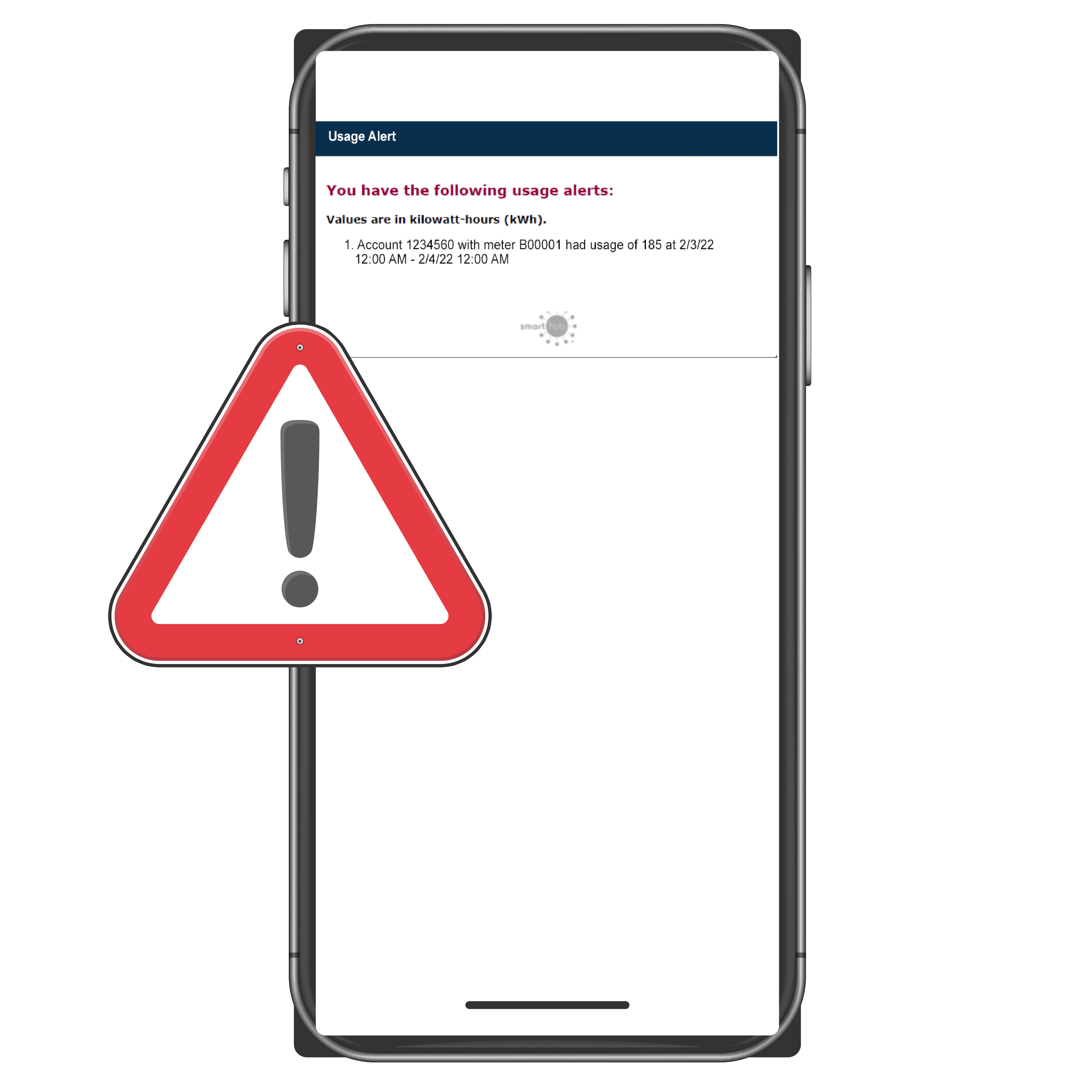
Steps to Sign Up:
Step 1
Analyze Your Energy Use
On your web browser, log into your SmartHub account to view recent billing history and usage. If you receive mailed statements, this information is also available there.
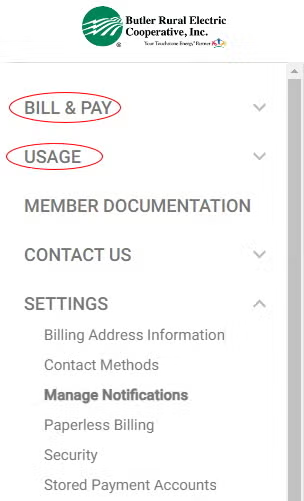
Analyze your energy consumption and determine high, low and/or average energy use (kWhs) for your account. To get this information, you will probably need to look at your billing history.
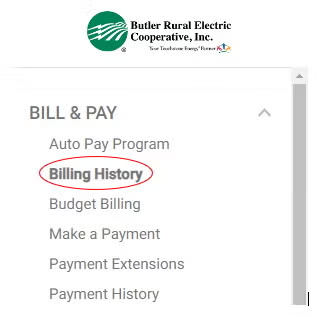
Each bill lists the average kWh/day for the current month, previous month and the same month last year. More detailed kWh usage information is also available on SmartHub under the Usage/Usage Explorer section.
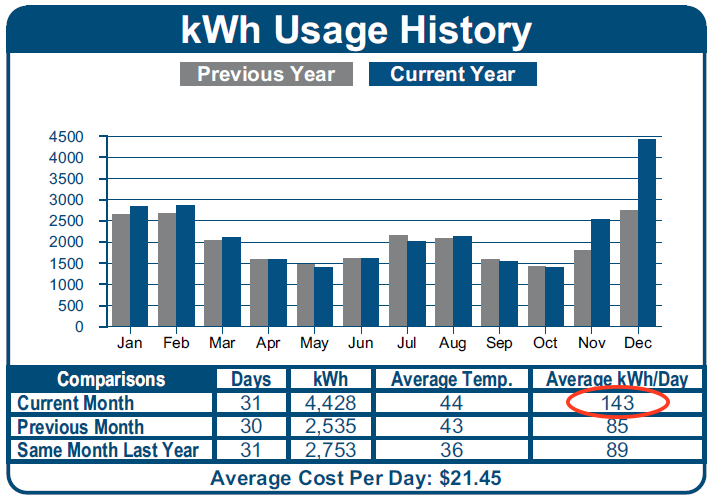
If you need a starting point in determining a high (or low) usage day, we recommend focusing on a recent bill that was “high” (or low) for your account. Note the “Average kWh/Day” for that month. [You may want to use this average or add an additional percentage to it. Our example on the next page uses 25% over the average. 143+25%=179 (Calculation is 143 x 1.25)